Recovery!
Revised January 31, 2024
How to Restart a "Bricked" Apple Device
The Apple Paperweight

Any Apple computing device can turn into a very pricey paperweight if something goes very wrong with its software. This is loosely referred to as "being bricked." Many things can cause it, including errors during updates and upgrades. Unfortunately, it's not always obvious how to fix it without handing it over to Apple for help.
This page is a guide to do-it-yourself fixes to try before Apple is called in to help.
The Causes
When something goes wrong with the software you are running, things quit working due to one or more of several reasons, including:
Software Corruption
The coded instructions of your Apps and Operating System (OS) become corrupt over time if they are not refreshed periodically. There are many causes — cosmic rays, software glitches, Wi-Fi failures, and power fluctuations — resulting in bit-flips where a 1 gets changed to a 0 or vise versa in the code that's running (remember, software is all just Ones and Zeros or plus-charges and minus-charges in the memory). When enough of software errors accumulate, stuff quits working. Apps quit or freeze, the OS becomes unresponsive to normal commands, or the keyboard or screen quits responding.
Interrupted Updates
Update/upgrade processes sometimes stall due to power glitches or poor network connections, leaving your update looking like its running, but nothing more happens without intervention. Any Update or Upgrade process which fails to complete as intended can leave your device with incomplete instructions as to how to reboot, or with a corrupted OS which cannot run.
Restarting, Forced Reboots, and Recovery Modes
- Restart the Device
Restarting a device will fix many if not most software errors. Restarting forces the device's RAM — the Random Access Memory which runs everything — to reload the OS software and Apps from the device's ROM — its Read Only Memory — where the original code is stored. This effectively erases the accumulated errors in RAM so that everything works again. A simple Restart solves most problems caused by accumulated software errors. Many techies recommend that you restart each of your devices on a weekly schedule to avoid most system errors, and that you reboot your device as the first troubleshooting step because these errors are most common and can be easily fixed by a Restart. - Forced Reboot
A Forced Reboot can restart your device when it doesn't respond to standard Restart Commands. It requires special key-combinations or a specific series of button presses to force your device to restart. Most device users do not know or don't remember how to do a Forced Restart when they need it, resulting in panic, unnecessary visits to Apple stores, or waiting days to figure out what to do next. Knowing how to do a Forced Reboot can save a lot of time and trouble, and get you back up and running in just a few minutes. - Recovery Mode
Recovery forces your computing device to restart differently than a regular reboot, placing the device in a special state where the operating system can be fixed either by a recovery process or by reinstalling a fresh version of the operating system to replace a corrupted OS. Getting into Recovery mode is more time-consuming and less intuitive than other restart processes, but it can solve most OS-software problems without needing a hands-on appointment with a Genius.
Information on these restarts are itemized below for Apple's computing devices. In some cases, due to the many possible combinations of hardware and software, we provide links to Apple's support site for you to find the correct instructions for your model.
iPhone
iPhones can be restarted in simple Restart mode, Forced Reboot, or Recovery by a series of button clicks, presses, and holds, which vary by model and software version. iPhones with or without homebuttons often require different button combinations.
- Restart
Homebutton: press and hold the power/sleep button until you see the slider to power Off your iPhone. Slide it to power Off and wait a minute, then hold that same power/sleep button until the Apple logo appear,s indicating it is restating.
Face ID: press and hold both either volume button (left) and the power button (right) together until you see the slider to power the iPhone Off. Slide to power Off and wait a minute, then hold the Power button until you see the Apple logo. - Forced Reboot
Press and release the volume-up button, then press and release the volume-down button, then hold the power button until the Apple logo appears to indicate it is rebooting. - Recovery
Face ID: Follow the same instructions as the Forced Reboot above, but, if the iPhone still won't restart, charge it for 1 hour and then try again. However, if your iPhone is tethered to a Mac, instructions will often appear on the Mac's Finder screen for the iPhone with further instructions to follow. (If nothing works, contact Apple Support.)
Homebutton: iPhones 7 — press and hold both the volume-down and power buttons until it responds. Older models, press and hold the homebutton and power button until it responds. In either case, it should respond in other 2 minutes. (If nothing works, contact Apple Support.) - Apple Support for Restarting iPhones: (support.apple.com/en-us/116940)
iPad
There are so many varieties of iPad, that we advise you to consult Apple's Support pages for specifics of your device. The Up-Down-Power sequence for the iPhone works on most recent models, but check Apple webpage "If your iPad won't turn on or is frozen" for specific details. It also has links to instructions for if your iPad screen stays black, and if your iPad gets stuck on the Apple logo during startup.
Intel Macs
Intel Macs use different startup instructions than Apple Silicon Macs (see later section).
- Shutdown & Restart on Intel
To shutdown an Intel Mac, use the options in the -Menu of the Mac, or hold down on the Power Key until the screen goes black, or until options for Shutdown or Restart appear:
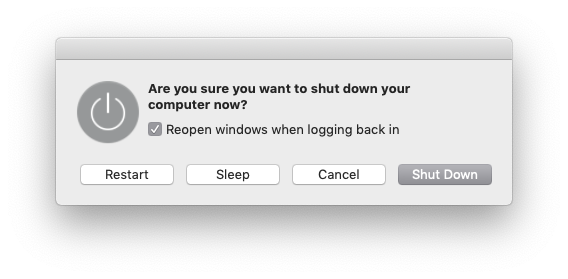
- Recovery on Intel
Apple Support — Key Combinations to Reboot an Intel Mac for Recovery.
Silicon Macs
Apple Sillicon Macs have been available for several years, and all Macs currently being sold by Apple have some version of M1 to M3 System on a Chip (SoC) processor. Look in the -Menu for Shutdown and Restart options, but if those menu commands are not accessible or non-responsive, hold down the Power Key to power it Off. Wait for the screen to go black, not just to change to a login screen, if you want it to actually shut down. A full shutdown is necessary if you want to access the special startup options.
- Mac Startup
Press and release the Power Key to do a simple startup.
- Recovery & Additional Startup Options
Hold the Power Button down until a screen appears offering multiple startup options. This may take a minute or two, but you will see a settings-like gear icon labelled Options. Click on it and then Continue to enter Recovery mode. Login as a user with Admiin permissions and follow the instructions for Recovery. - For additional information on Apple Silicon Mac startup modes & Recovery Mode see the Apple Support website at: https://support.apple.com/guide/mac-help/macos-recovery-a-mac-apple-silicon-mchl82829c17/mac
Watch
Apple Watches are normally paired with or setup with an iPhone. Restarting a watch is not a simple option in the iPhone's Watch App, and that App may quit working or responding if stuck in a failed watch update process.
- Restart Watch
If the watch becomes non-responsive during an update and the iPhone Watch App doesn't help, you can restart the watch, but you should also restart its iPhone: First, shut down the iPhone. Second, restart the watch by holding down together both the Crown (dial) and side button below the crown. Continue to hold both down until the Apple logo appears indicating that it is restarting. Last, restart the iPhone paired with the watch. You should now be able to restart the update or use the watch normally. - Reset Watch
A Reset of the watch erases it and prepares it to be paired with an iPhone. This is more extreme than normally required to just restart it, but is useful if all else fails. Because Watch gets its data from the paired iPhone, there is little risk of losing any meaningful information with a watch reset. A reset of the watch can be done from the iPhone's Watch App > My Watch > General > Reset (bottom item on General screen). - Apple Support for Restarting Watch is available at: https://support.apple.com/guide/watch/restart-apple-watch-apd521a8a902/watchos
Caution!
Apple Support pages are a valuable guide to these topics, but they are subject to change without notice as Apple updates it's OS for the various devices. Both the content and the links could be changed by Apple at any time.
We have provided links at the top of the Class Notes page to Apple's Guides for each computing device, and Apple has kept those links consistently for some time, so tyr those if any link on this page goes out-of-date.
This page was prepared for dealing with stalled or failed system updates and upgrades. This underscores the importance of running backups before every update/upgrade installation. In a worse-case scenario where you have to completely reset your device, a recent backup may be your only hope of recovering your data and files.
Updated January 31, 2024